Installing OpenNMS and PostgreSQL on two different servers
Installing the PostgreSQL database and the OpenNMS management platform on two different servers allows you to spread the load.
2. Setup the server to use yum repository
3. Installation of the PostgreSQL server
4.1 Changing the administrator password
4.2 Optimization of the database
4.3 Authorizing the OpenNMS server to connect
5. Installation of the OpenNMS server
7. First connection to OpenNMS
1. Prerequisites
The prerequisites for the installation with YUM repository are the following:
- An available server with RHEL 5.x or CentOS 5.x installed on it
- The root access to this server
- An internet connection setup on this server
| Comment : you can use local yum repository if you want. This documentation does not treat this part. |
2. Setup the server to use yum repository
Download the rpms below:
- epel-release-5-4.noarch.rpm
- pgdg-centos-8.4-2.noarch.rpm
- opennms-repo-stable-rhel5.noarch.rpm
- ose-repo-stable-1.4-1.noarch.rpm
Copy the downloaded rpms in a temporary directory on the server (/tmp for example) and execute the command below:
|
shell> cd /tmp shell> rpm -ivh *.rpm |
3. Installation of the PostgreSQL server
Connect with root account on the server and execute the command:
| shell> yum -y install ose-postgresql |
4. Configuring PostgreSQL
4.1 Changing the administrator password
To change the administrator password, type the following command:

Change the string "un_bon_mot_de_passe" to a password of your choice.
4.2 Optimization of the database
To optimize the database (as described on the official OpenNMS site), type the following command:

4.3 Authorizing the OpenNMS server to connect
To authorize connections from the OpenNMS server to the database, type the following command:

Replace the string 192.168.56.101/24 with the IP address of the OpenNMS server followed by the mask.
4.4 Restarting PostgreSQL
To restart PostgreSQL, type the following command:

5. Installation of the OpenNMS server
Connect with root account on the server and execute the command:
| shell> yum -y install ose-opennms |
6. Configuring OpenNMS
6.1 Configuration
To configure OpenNMS, type the following command:

Provide the IP address of the PostgreSQL server on the command line. Next type the database administrator password twice (outlined in red) and choose a password for the OpenNMS database and type it twice (outlined in blue).
6.2 Startup
To start OpenNMS, type the following command:

7. First connection to OpenNMS
Launch your preferred web browser and type the following URL: http://<IP address of the OpenNMS server>:8980/opennms. The OpenNMS login screen appears:
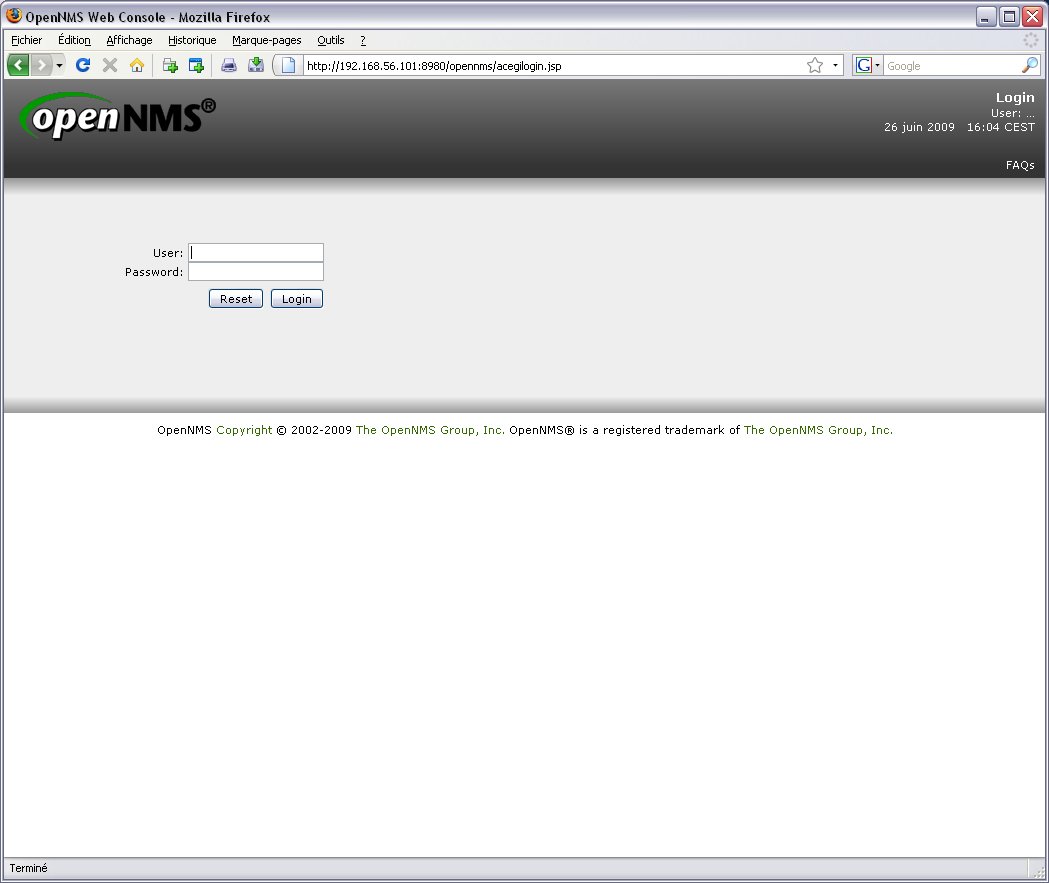
By default the login is admin and the password is admin. You are now connected to the OpenNMS interface:

Contact
OSE (OpenNMS Sans Effort) is an Open Source distribution built and maintained by Samuel Mutel, monitoring engineer since 2005.
E-mail:
smutel@monitoring-fr.org

